Transport Expresso provides a capability to notify team members, at the point of assigning a change to a transport, if the change conflicts with another change already made to the same content in another development system. When a conflict is detected, the conflicting transports are displayed and the team member is given the opportunity not to save their changes.
When the inline conflict analysis is performed, Transport Expresso connects from the current SAP development system to the Transport Expresso domain controller, which in turn connects to the other configured SAP development systems to check for conflicting changes. A target SAP system is deemed to be a development system if the target attribute “Show transport requests created in this SAP system within Transport Expresso” is enabled.
In order to restrict the systems that Transport Expresso checks during the analysis, the relevant entries need to be maintained in table /BTI/TE_INLINE. For example, this could be used to check from the ECC project development system (field SYSID) to the ECC BAU development system only (field CHECK_SYSID). The INACTIVE flag allows specific systems checks to be switched off if required.
In addition, the client to check when connecting to the relevant development system must be specified in the target configuration Import Options tab in field “Before Importing, check whether the same content has been changed in this SAP client”. This must be done in the target system that is being connected to for the conflict analysis.
This capability uses an ABAP field-exit which must be implemented in each SAP development system in which you wish to perform the inline conflict analysis. The steps to enable this are:
- Ensure that field-exits are enabled in the SAP development system. You can use standard SAP report RSPFPAR to check that the system profile parameter abap/fieldexit is set to YES.
- Create RFC destination TRANSPORT EXPRESS CONTROLLER to connect to the Transport Expresso domain controller.
- Execute standard SAP report RSMODPRF to maintain the list of field-exits in the SAP system. Do not enter any values on the selection-screen.
- Choose menu item Field exit | Create. Enter data element TRKORR in the popup window and click continue.
- You are now prompted to create function module FIELD_EXIT_TRKORR. This function module can be assigned to any “Z” function group. As described above, the code delivered in function module FIELD_EXIT_TRKORR_SAMPLE should be copied into the field exit FIELD_EXIT_TRKORR function module to achieve this. This then checks for the “Transport is first used” and “In-Line Conflict Analysis” activation flags on the domain controller.
- Save and activate the function module and then press back to return to report RSMODPRF.
- The data element TRKORR will now appear in the report list. Select the checkbox next to it and click the toolbar button Assign prog./screen.
- In the popup window, enter program SAPLSTRD in the program field and screen number 0300 in the screen field. Click the Save button.
- Lastly, select the checkbox next to the TRKORR data element again and choose menu item Field exit | Activate.
Transport Expresso’ inline conflict analysis capability is now active. You can test that it is working by making a change to the same ABAP program in two different SAP development systems.



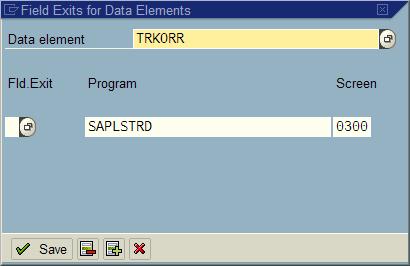
Post your comment on this topic.