Once you have executed the recording for the time period you planned, stop the recording as follows.
Navigate to Recording -> Recording Status. Double-click on the Recording Status row for your system and you should see your recording running in the Recording history pane.

The Recording status should change to Stopped and the SAP status bar will also show the following message

Press the refresh button, and you’ll see the status move from Stopped, to Post-Processing, to Data Transfer, and finally to Completed. If you executed a long recording in a busy system, then the data transfer step can take some time.
One of the Post-Processing steps is to deactivate the Recording Enhancements on the Source system, but it’s always good practice to doublecheck. Navigate to the Enhancement Setup option within Recording and review the Status. You may need to use the refresh button to get the most-up-to-date status of the enhancements.
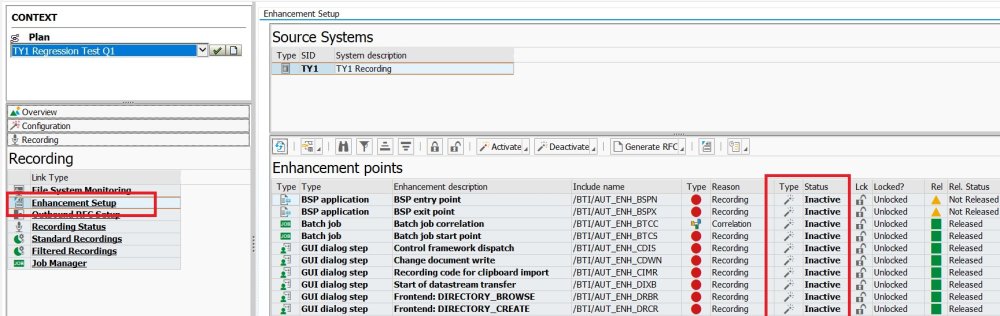
If any are still Active, click on the Deactive button to turn them off. You can also make use of the transaction /BTI/AUT_DEACT_ENH to deactivate the enhancements.





Post your comment on this topic.