On each remote machine where the bot is installed the SAP GUI needs to be configured.
On the desktop/remote desktop launch the program SAP GUI Configuration. Note that this is a separate program and is not run through the SAP logon pad.
Some organisations have deleted the short cut to the program, so the application name is sapsettingshow and is usually under the file path \Program Files (x86)\SAP\FrontEnd\SAPgui
Five parts of the SAP GUI setup need to be changed.
1. Default Theme
Please ensure that the default theme is selected in the configuration as “Blue Crystal”.

2. Visual Design
To enable the bot to take screenshot correctly, open the ‘Visual Design’ folder and select ‘Applications’, then press the add button.
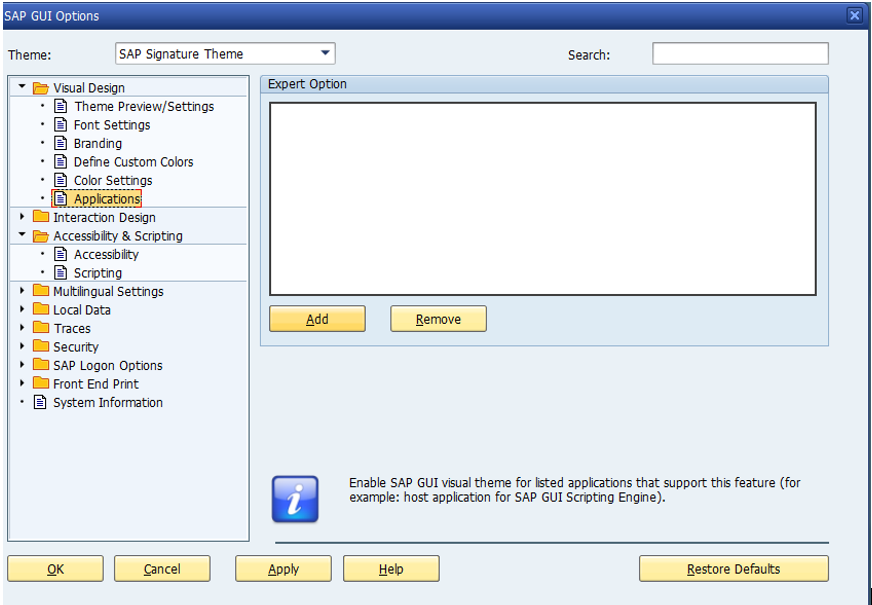
Navigate to the Bot folder and select the AutExternalAgent.exe application. The application will be added to the SAP GUI
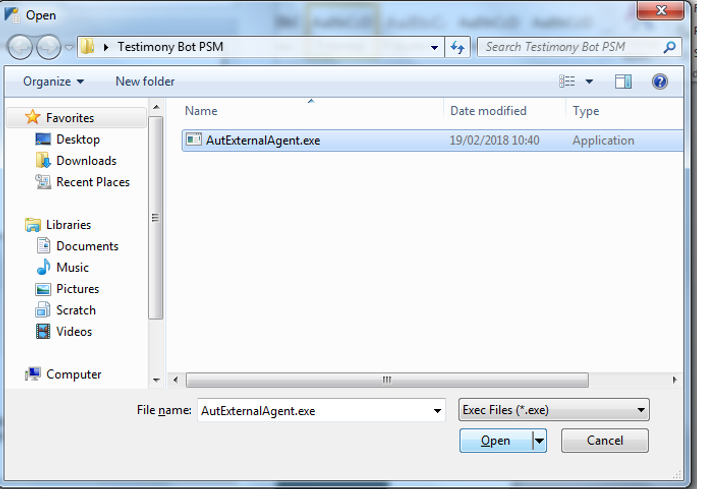
3. Scripting
To allow the bot to operate correctly scripting needs to be enabled open the ‘Accessibility and Scripting’ folder and select ‘Scripting’ as below, ensure scripting is enabled and the other checkboxes are unchecked.
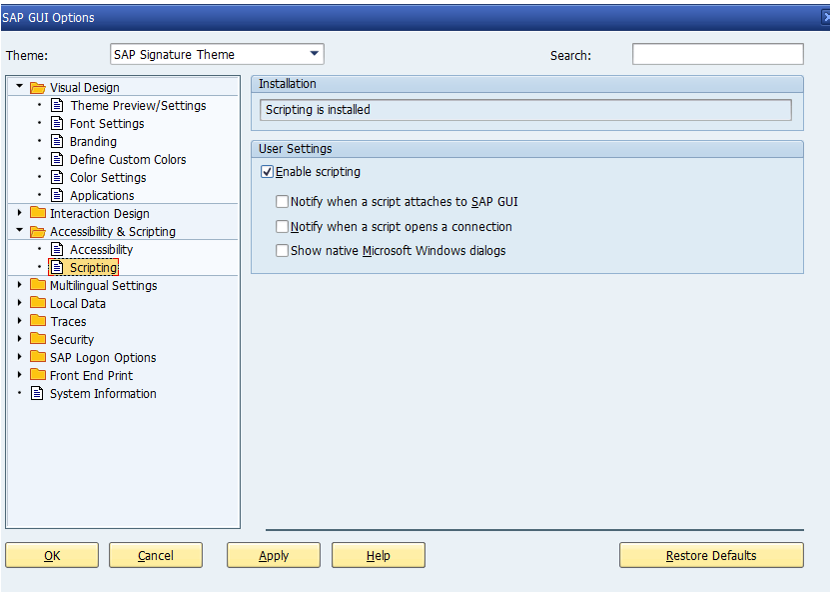
4. SAP History
Please ensure that the SAP GUI History setting (under Options -> Local Data -> History) is turned off. The playback does not require the bot to have a “history” to popup as it types.

5. Security
To prevent unexpected popups open the ‘Security’ folder and select ‘Security Settings’ as below and press ‘Open Security Configuration’.

Ensure the ‘Default Action’ is set to ‘Allow’ as below:



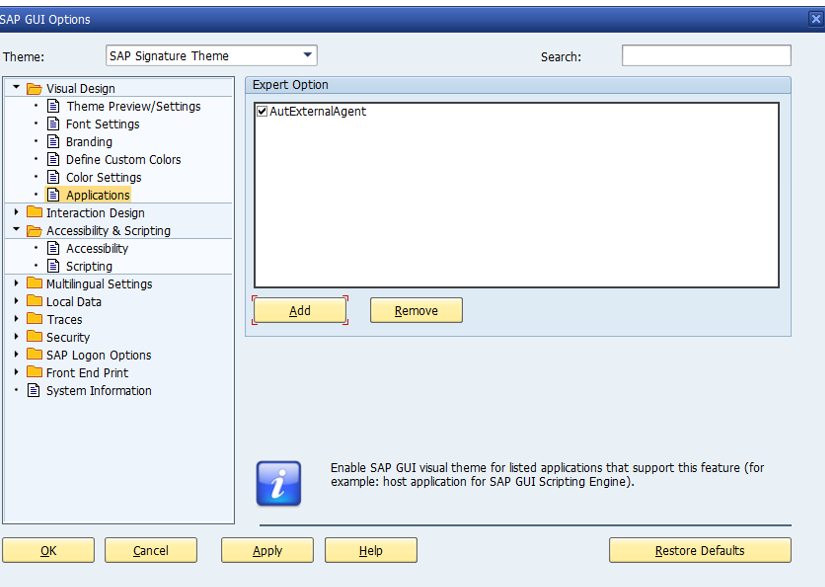

Post your comment on this topic.