Introduction
The next step is to prioritise the transactions, batch jobs, etc. that have been retrieved from the source system.
Testimony prioritises the usage data as follows:
- First of all, it prioritises by frequency of execution in the source system. The most frequently-executed objects are given the highest priority, and so on down to very infrequently-executed objects which are given the lowest priority. The thresholds used to determine these priorities are determined in the prioritisation run selection screen, discussed below.
- Next, Testimony can override these usage-based priorities based on Library priorities. These are a set of priorities delivered with the Testimony software where Basis Technologies, in consultation with our customers, has determined that certain common objects should have a priority that is different (either higher or lower) than what might be calculated based on frequency of execution. Note that at present (Testimony v2.21) we do not currently deliver any library priorities.
- Finally, the usage-based priorities can be overridden by priorities set by the customer. This enables the customer to decide that, for example, a dialog transaction that is only infrequently executed (and which would therefore have a low priority according to usage) is important enough to its business that it should have a higher priority.
Specifying customer priorities
From the Prioritization tab of the Coverage Analysis screen, go to the Customer Priorities tab and double-click on the source system. Any customer priorities that have been previously specified will be shown, grouped by application component.

To add a new object to the customer priorities list, click on the Create button and fill in the screen as shown below.

The Object Type, Object Name and Priority fields should be filled in as a minimum. Other fields are optional.
The “All systems” box should be checked if this priority is relevant for all systems that you will be using Testimony to record from.
Performing the Prioritization run
Once your customer priorities have been set, go to the Object Priorities tab, select your source system and click on the execute button.
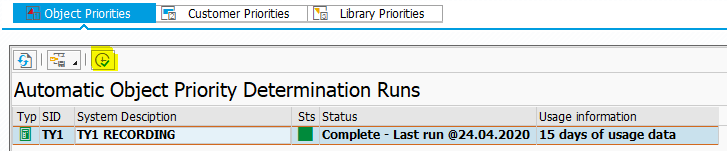
In the selection screen, enter Usage Data Run ID from the usage retrieval run you recently performed.
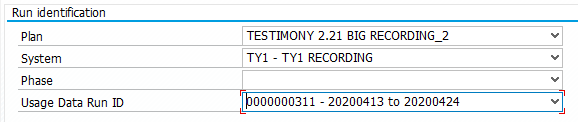
On this screen, you also have the opportunity to influence the automatic usage-based calculation of priorities by entering percentage thresholds for the different priorities.
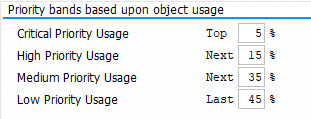
The thresholds work as follows.
Using the thresholds in the screen shot above, and assuming that the usage retrieval run brought back usage statistics for 100 distinct transactons, then:
- The 5 most-frequently executed transactions would be given a Critical priority
- The next 15 most frequently executed transactions would be given a High priority
- The next 35 most frequently executed transactions would be given a Medium priority
- The remaining 45 transactions would be given a Low priority
Once you are happy with the thresholds, click on the execute button to perform the prioritisation.
The prioritisation run will return the following output.
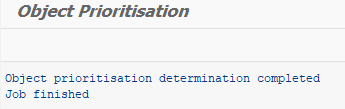
You will now be able to see the prioritisation results from the coverage analysis screen.




Post your comment on this topic.