Overview
There are two types of recordings you can perform with Testimony. The most common and the one that will be shown below is a Standard Recording. A Standard Recording will record all activity in the Source system until the recording is stopped. The second type of recording is a Filtered Recording and is only needed when you want to limit your recording to particular users, transactions or activity types.
To start a Standard Recording, navigate to the Recording Status option on the Context Menu and then click on the Start Recording button and choose “Standard recording”
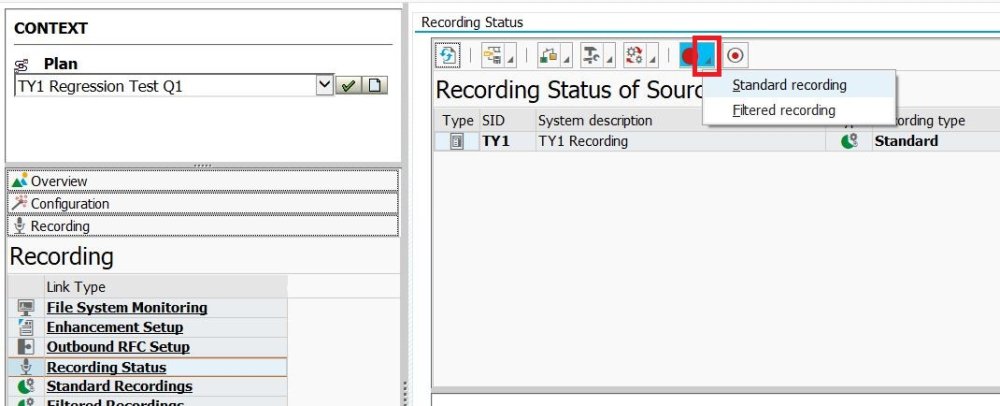
Confirm that you wish to continue at the next pop-up by clicking Yes. (This is just to remind you to initiate the backup from which the playback system will be built.)
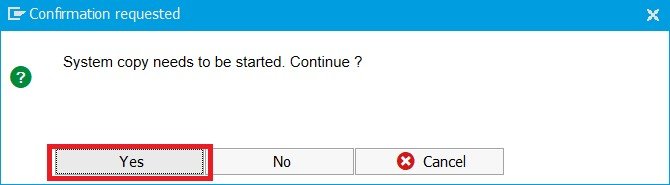
If not all of the check steps completed successfully you will get this pop-up. Click Yes if you’ve analysed the checks.
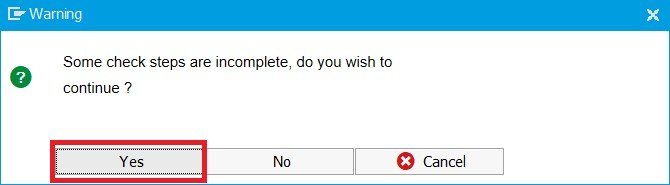
At this point, the recording should begin. To check, click on the refresh button until the status shows as Running.

The SAP status bar will also show the following message

At the start of the recording process, Testimony will run “Preparation Steps”. If any of these steps fail, then you will see the recording go into a “Preparation Error” status. In this case, you can check the results of the preparation steps by clicking on the Preparation steps button and choosing “Show steps”. This will allow you to navigate to the logs for each step and analyse the cause of the problem.
Once you have analysed and resolved any preparation errors, you can restart the playback.
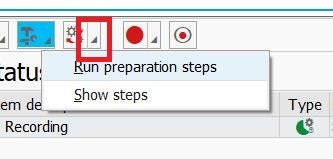
Answer yes on the following pop-up:
The preparation steps should run successfully. If not, you will need to analyse the error.
Close this pop-up window.



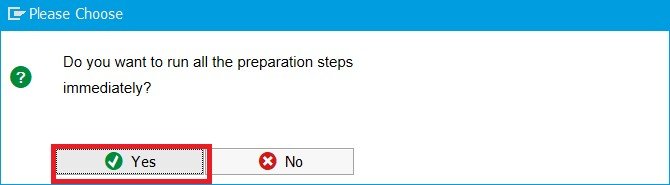
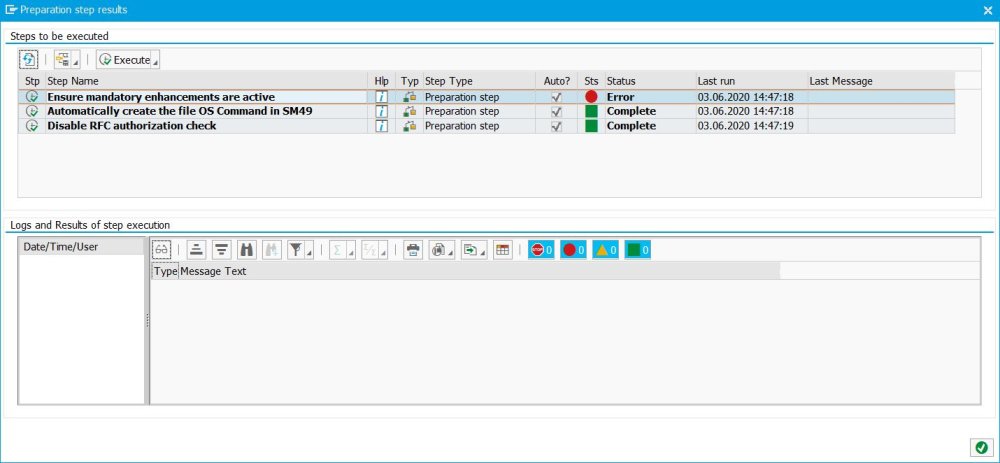
Post your comment on this topic.