Sampling is part of Filter Set functionality and is only applicable at the “Transfer to Repository” stage. The idea behind it is as follows :
If you recorded 1000 VA03 transactions, you can play a sample of x% to help reduce playback times. Sampling works for:
- Dialogue transactions
- Batch Jobs
- RFC’s
Within Filter Sets
To Create a sampling you need a “Repository” Filter Set already created. Go to the “Sampling” tab and click on the “Create Sample” button
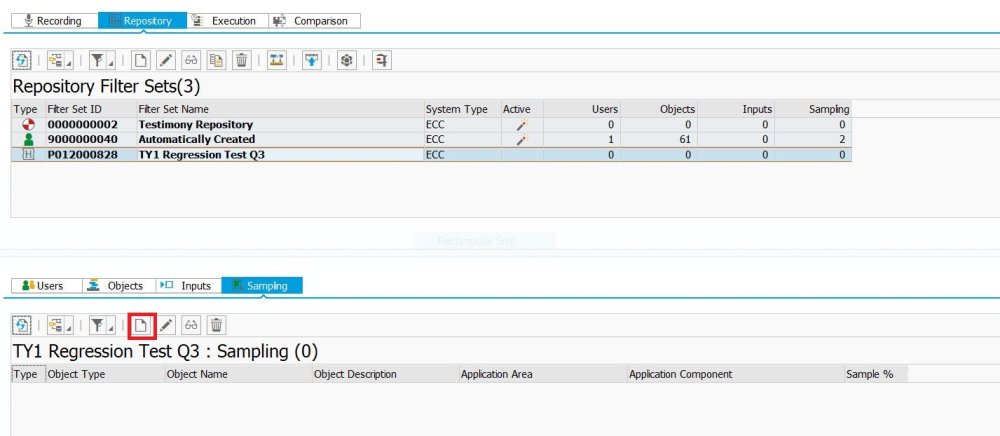
The following will will appear where you enter the relevant info about your sample. In the example below, we will only be executing the Dialog Transaction VA03 10% of the actual recorded volume.

Once you click the “Create button, you see your new Sampling listed under the “Sample” Tab.

After Recording and before “Transfer to Repository”
You can also create a Sampling Filter after you’ve creaded a recording and before you transfer it to the repository. From the “Performance eAnalysis” tab, find the transaction you want to sample. Once highlighed, click the Exclude/Sample button and select the rate of your sampling. In the example below, Dialog step VF03 would be sampled at a rate of 10%.



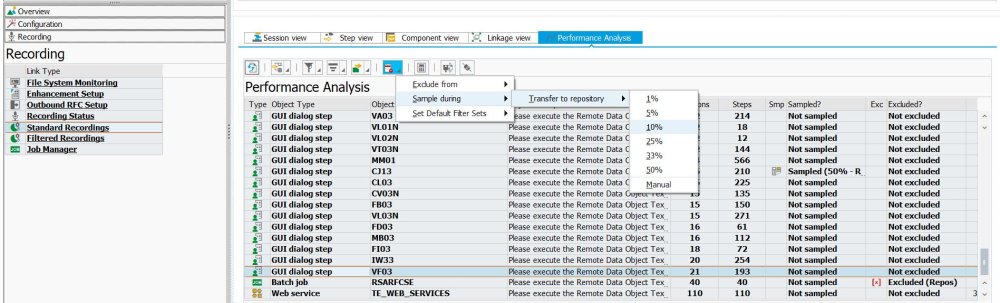
Post your comment on this topic.