The main screen in TE permits forms to be created for transports.
You can return to this screen at any time by selecting “All Locations / Transports w/o form” in the top left of the TE screen:
Unreleased transports without associated TE Transport Forms are listed in the bottom right hand half of the screen:
Double clicking on any of these will open up the transport form screen.
If the transport has been released inside SAP before a form has been created it will not show up in the Change Requests without a Transport Form pane. However, you can still allocate a transport form to the released transport provided you know the transport number.
To do this, click on the New Transport Form button on the toolbar on the top right of the TE screen:
This will pop up a dialog box that will allow you to
1) Add an “Existing Transport Request”
2) Create a “Manual Activity” (SAP or non-SAP system)
3) Create a “Non-Transport Deployment” (SAP or non-SAP system)
Entering a transport number and clicking OK, will result in Transport Form screen pop up:
The field values Type and Group for this screen will default to the last values you used. Thus your workload will be reduced if you create a lot of forms for the same Type and Group. If you have a large number of transports to assign to forms then it may be a good idea to first sort them by type, group and business task – minimising the changes in values that will need to be selected.
All mandatory fields on this screen are underlined. You must enter values for the fields Type, Group, and Transport Path.
Transport Description: The text displayed next to the transport number is taken from the short description for the transport in SAP. Until the transport is released, any changes to this text will update the short description of the transport in the SAP system. This field is mandatory.
Description of changes made: Enter in any required documentation for the change
Type: Types are used for reporting purposes, use the dropdown to select the appropriate type for your transport
Group: Transport form Groups are used to determine the users that will give approvals for the transport to progress through the control points on the TE Transport Path. It is important to ensure that the correct selection is made here.
Transport Path: Only the valid transport paths for the selected transport will be available for selection.
It is important to select the correct path as this cannot be changed after the transport form is saved. If an incorrect path is selected the transport form can be deleted and re-created with the correct one.
Attachments: !https://manula.r.sizr.io/large/user/3588/img/attachfile.png!File attachments can be added to the transport form if required using the paperclip button.
URLs: !https://manula.r.sizr.io/large/user/3588/img/attachurl.png!URLs can be added to the transport form to allow a link to a website or external document.
All transport forms must be attached to business tasks and an error will be issued if one is not allocated. Please see the “Creating and Finding Tasks” section for details.
Once saved the transport form will be placed into the relevant control point ready for approval.
An e-mail will be sent to the nominated approval users and you will be able to see where the transport form is on the transport path.



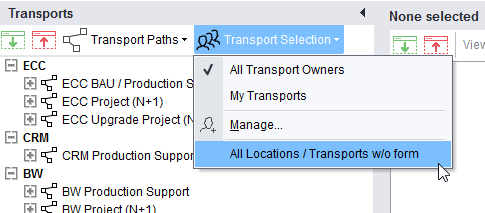
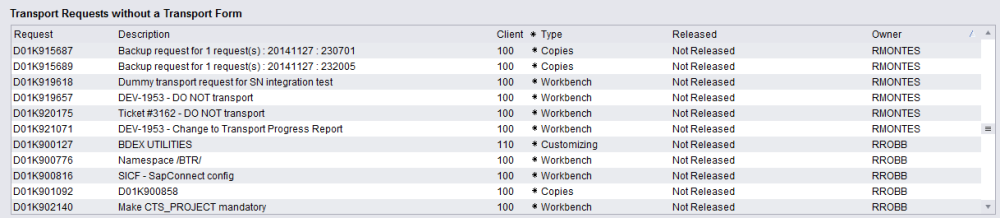



Post your comment on this topic.