Business Tasks can be created in the SAPGUI, ActiveControl Windows GUI and ActiveControl Web UI.
Regardless of where the Business Task is created, the same information will need to be entered.
Subject: Enter a short description for the change/CR that the business task relates to
Reference: This represents the unique number relating to the change request, defect, incident, etc.
Priority: Used to indicate the priority/urgency. Business Tasks can be highlighted in different colours and fonts based on the priority value set. This can be set via the TE Options.
Type: Business Task types are used for reporting purposes, use the dropdown to select the appropriate type for your task.
Group: Business Task groups are used for reporting purposes, use the dropdown to select the appropriate type for your task.
Project: Select the relevant project. Only active projects are displayed in the list. Support Business Tasks also need to be assigned to a project so in this case choose a support related one.
Deployment Status: This is the current deployment status for the Business Task. This is automatically calculated by Transport Expresso as changes move through the process and is based on the configuration settings. It can be manually overridden by clicking on the lock icon and then choosing the required status from the drop-down. Please note that when this is done TE will no longer update the status unless the status is manually locked again.
Planning Status: This is the current planning status for the Business Task. This operates in the same way as the deployment status described above.
Requirements Description: Enter any further details about the change in here.
Custom fields: Any defined custom field values can also be maintained in the Business Task.
Attachments: 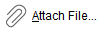
URLs : 



Post your comment on this topic.