As well as maintaining Test Plans from the Overview -> Change Plan screen (as previously shown) it is also possible to maintain them without first having to select the individual plan.
Navigate to Test Plans item from the Configuration section. You will see a list of all Test Plans defined in the system. From this screen you can perform the following actions to your Test Plans:
- Create Plan
- Display Plan
- Change Plan
- Copy Plan
- Activate Plan
- Deactive Plan
- Analyse Plan
Copy a Test Plan
If you have a test plan that you wish to duplicate, then the Copy Test Plan function allows you to do this, copying across not only the test plan header information but also the system assignments and mappings and the user assignments. This is a great time saver to creating new Test Plans
Simply select the Test Plan you want to copy and click the Copy Test Plan button. You have the choice to create the copy with a recorded data or not.

If you selected to copy with Recorded Data, you’ll then need to give the new copied project a name and optionally select copying Filter Sets. Once these fields are complete, click the Execute button.
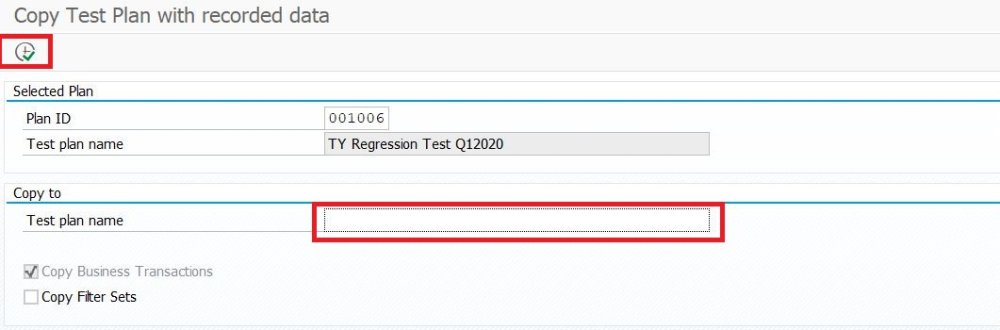
Deactivate Test Plan
By default, new test plans are created as active plans, meaning that they are available for selection in the drop-down list in the plan context menu. If you wish to remove a plan from this list (for example, if it is an old plan that should no longer be used) then you can deactivate from the configuration screen. Simply select the plan and click on the Deactivate Plan button and the plan’s status will change to inactive.

Likewise, you can reactivate an Inactive Test Plan in order to make it visible in the drop-down list by selecting the Test Plan and clicking on the Active Test Plan button




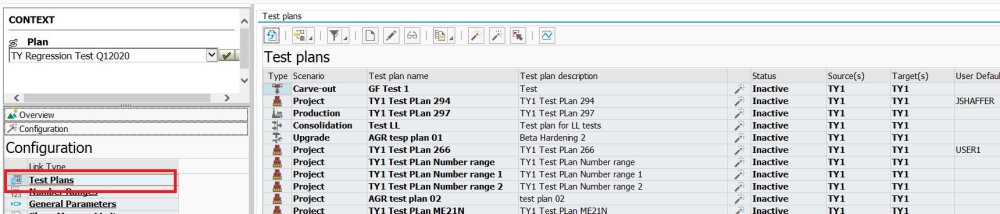
Hinterlasse einen Kommentar.