Data seen within the main ActiveControl Windows GUI grids can be downloaded to Excel by highlighting it and copying it to the clipboard, and then pasting into Excel. Items to be copied should be highlighted and copied using the traditional CTRL+C , CTRL+V keystrokes.
The data will be pasted into Excel in a comma delimited format, this can be split into columns using standard [Data] > [Text to Columns] functionality within Excel.
Figure: Copying data from ActiveControl Windows GUI using CTLR+A, CTRL+C
Figure: Pasting ActiveControl data into Excel using CTLR+V
Figure: Using Text to Columns to convert CSV data in Excel



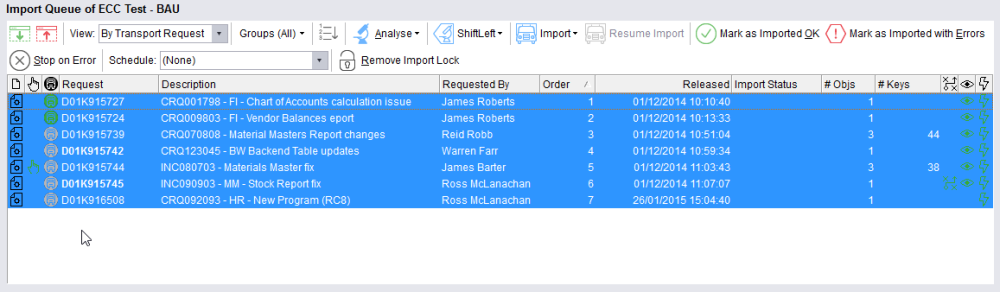
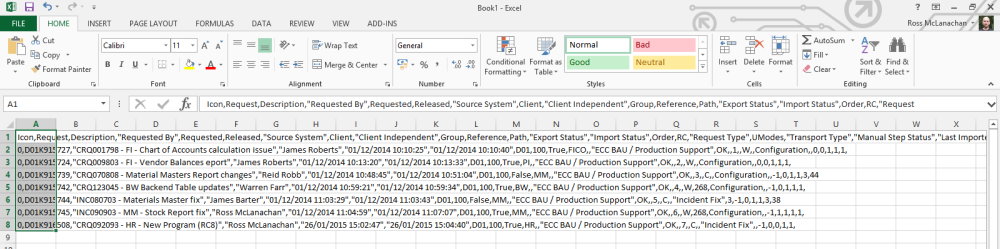

Post your comment on this topic.