The ActiveControl front-end thick client is a Windows application that is installed on the local PC in the following location:
C:\Program Files (x86)\Basis Technologies\ActiveControl
The ActiveControl.exe must be run from here but can also be accessed via shortcut pointing to installed location.
Starting ActiveControl will present a login screen similar to the following:
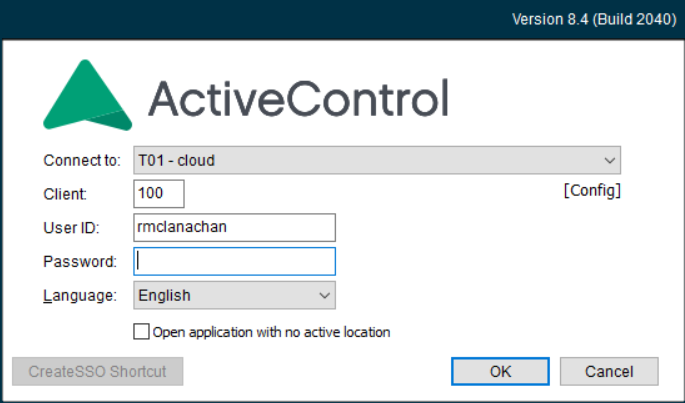
Figure: The Windows GUI logon screen
On the logon screen, you should select the ActiveControl domain controller system and client, enter your User ID and password for the ActiveControl domain controller and click on the OK button. Doing this will open the main screen of the Windows GUI.
ActiveControl Windows GUI uses either saplogon.ini or SAPUILandscape.xml files on the local PC to determine the list of systems to connect to. In order to understand where ActiveControl looks for the files click on [Config] and it will show all the places on the PC where ActiveControl has detected the aforementioned .ini and .xml files.
[Enable Fast Start] is an optional setting to help speed up the Windows GUI loading under some circumstances. It is switched off by default, and this will be fine for most customers. Please refer to this online FAQ article for more information.
[Create SSO Shortcut] allows customers with Single Sign-On setup on their ActiveControl Domain Controller system to access the Windows GUI using that, instead of having to re-enter their password each time. Please refer to this online FAQ article for more information.



Post your comment on this topic.