The Execution phase of the Custom Objects stage is where the renaming of objects occurs in the systems selected.
Once the Decision programs have run it is time to view the results, go to the ‘Results’ drawer and select the ‘Custom Objects’ and then navigate to the ‘Execution’ tab.
The screen below shows the number of objects grouped by decisions.

The buttons on this screen operate by clicking the right hand down arrow 
The ‘Execution’ button 
The ‘Mass Execution’ button 
The ‘Workflow’ button 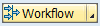
The ‘Overview’ button 
On the custom objects screen below, opening up ‘Rename in System CN2’ details of the objects renamed including the old name and new name, there are also a number of options for the status after everything is executed any failures should be investigated.

There are a number of options when using the right mouse click on objects.
Firstly ‘Display’ lets you simply display the objects in the respective systems and perform remote comparisons.

Secondly running a syntax check in the respective systems.

Thirdly ‘Explore’ this allows you to explore the relationship between objects in their respective systems.

Below the screen shows the parent and child relationships that this data element has.
Finally ‘Execute’ has the option to execute the decision to one individual object, view the execution log to check the changes, check the consistency of the object, change the status of the object (options below) or undo a execution.
Status Options
- In Progress – Execution is taking place
- Executed – Status is updated to ‘Complete’
- Failed – Change the status to ‘Error’
- Undone – Changes the status to ‘Undone’
- Reset to Original – Changes the status to ‘Execution Pending’

When you are certain you are ready to close the phase use the 
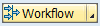


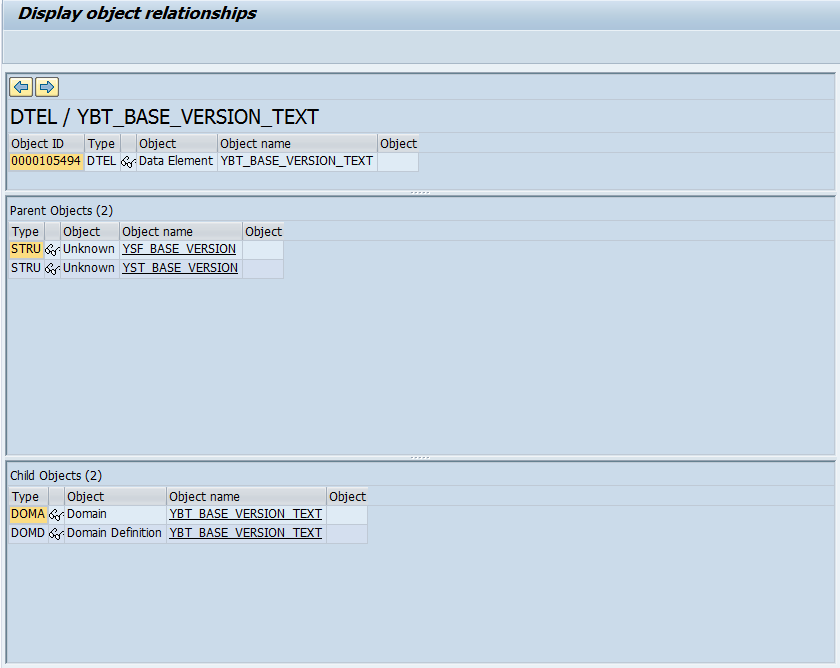
Post your comment on this topic.