The Analysis phase of the Hard Code Literals stage will provide the number of custom objects with Hard Coded Literals from each system and those which conflict.
Once the Analysis programs have run from the Operation section it is time to view the results, go to the ‘Results’ drawer and select the ‘Hard Code Literal’ then selects the ‘Analysis’ tab.
The screen below shows the number of objects in each system and the number of hard code literal conflicts found between the systems.
The buttons on this screen operate by clicking the right hand down arrow 
The ‘Update’ button 
The ‘Workflow’ button 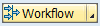
The ‘Overview’ button 
On the hard code literals screen below, opening up an Object Type provides further folders where you can view more information about the objects in each object type.
Opening up the ‘All Literals’ folders lists all of the objects of this type in both systems.
Opening up the ‘All Conflicting Literals’ folders lists all of the objects in the selected object type in conflict across the two systems. Here opening up the object and viewing the literal types will give you a view of these hard coded literals.
The details below reflect the literals details and the new value.
- Object Names
- Reference
- Data Element
- New value
Below if you right mouse click on the object name then options to view the program in the system where the object resides.
Opening up the ‘All Literals in System A’ or ‘All Literals in System B’ or ‘All conflicts in System A’ or ‘All conflicts in System B’ folders lists all of the objects of this type in the chosen system
When you are certain you are ready to close the phase use the 
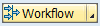








Post your comment on this topic.