An example of the dialog transaction investigate screen is shown below:
Screen-shots
Testimony takes screen shots for every dialog step that is executed in the playback. The investigate screen shows the screen shots for the previous step and the step you are investigating, allowing you to see exactly what happened during the playback. It is possible to change your preferences for this screen so that only one screen shot is shown. This can be either the current step, or the previous step.
It is also possible to zoom in or zoom out dynamically for the screen-shot (or screen-shots) by a % factor. The options are 25%, 50%, 75%, 100% or 200%.



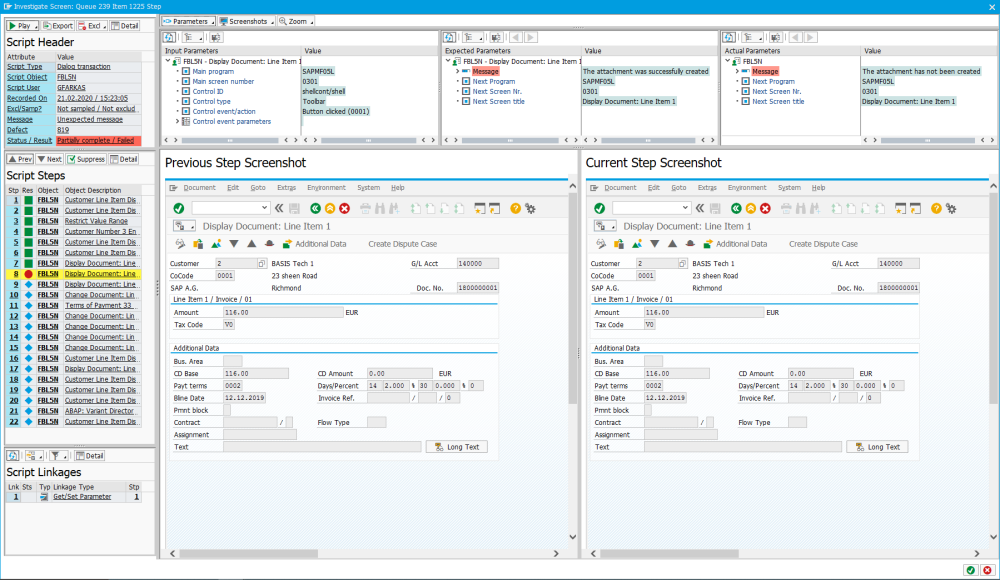
Post your comment on this topic.