During 2020, one of Basis Technologies enterprise SAP customers that is already embarking on their S/4 transformation highlighted issues relating to the long deployment times of certain S/4HANA objects such as CDS View extensions. Transports containing such objects could often take 1-2 hours to import into the target system – which meant that during import during ActiveControl (or indeed standard SAP itself), they became a bottleneck for other – almost always unrelated – transports to be imported, resulting in delays in delivering changes for testing, and thereafter to Production.
This has always been a challenge on systems like BW, but it becomes more of an issue on a primary S/4 system where the volume of change is higher. It is particularly problematic at higher transport volume SAP customers.
As a result of some discussion between this Customer and SAP – and subsequently with Basis Technologies, ActiveControl 8.40 introduces a new capability whereby it is possible to kick off a second ‘parallel import’ into a Target system in which an import is already happening.
This is done using new ‘Approve and Import’ button available to authorised users in the Windows GUI and WebUI.
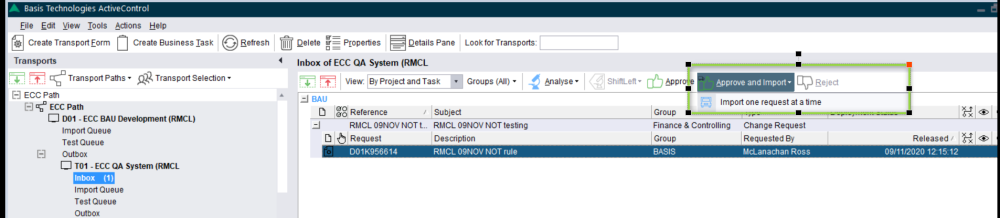
Figure: New ‘Approve and Import’ button in the Windows GUI
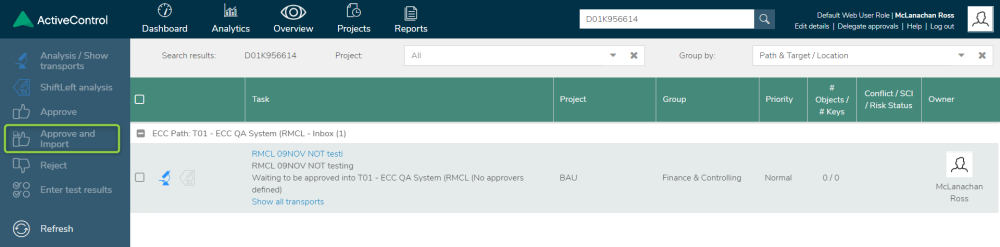
Figure: New ‘Approve and Import’ button in the Web UI
In the Windows GUI, it is possible to select the Import Method to be used as part of a Parallel Import. In the Web UI, the default Import Method for the target will be used.
0070 Check Parallel Import Possible
A new automated analysis check (0070 Check Parallel Import Possible) will run automatically during the ‘Approve and Import’ process, to confirm that that the parallel deployment is technically feasible – and more importantly – safe to do so alongside the Import that is already running. This new 0070 analyser will essentially check the following:
1) that the Target is configured for parallel imports
2) that the Target is not a Merge Target
3) That there are no object overtake/regression warnings
4) That DDIC objects are not contained in both the i) transports already being imported, and ii) the transports on which the ‘Approve and Import’ is being performed.
If any of these checks fail, then the Parallel import will not be allowed to proceed. Instead, the Transports will solely be approved and moved into the Import Queue for import as part of the next automated or manual import once the current running import finishes. And a message will be presented to the User to tell them that the parallel import has started.
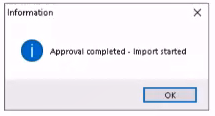
Figure: Message presented to Approver to tell them that the Parallel Import has started.
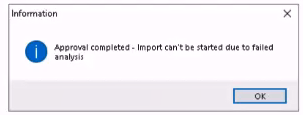
Figure: Message presented to Approver if the parallel import is not possible.

Figure: New “Check Parallel Import Possible” analyser. This does NOT need to be manually configured.
Configuration Steps
1. Activate the new “Parallel Imports” flag in the target(s) where you want Parallel Imports to be possible.

Figure: Parallel Import flag is enabled against individual Targets in the Windows GUI.
2. (optional) If you want to exclude certain Objects from being able to be included in Parallel Imports, you should configure these via a new and distinct Risk Group (using the usual /BTI/TE_RISKG, /BTI/TE_RISKGOB and /BTI/TE_RISKGOBT configuration detailed in seperate online Knowledge Article), and add that to the RISKGROUP parameter as part of the 0070 Analyser.



Post your comment on this topic.