If an import or system error has occurred sometimes ActiveControl will leave behind an Import Lock for the relevant import queue. This will prevent further imports into that system until it is removed via the Windows GUI.
The following error could be displayed if this is the case:
Figure: Transport Error in the Windows GUI
To remove the import lock right-click on the toolbar for the import queue and choose Import Queue (Advanced):
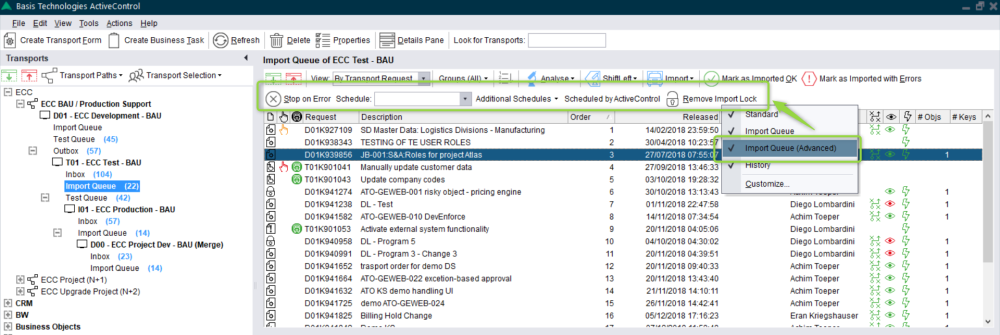
Figure: Import Queue Advanced toolbar
Some new options will be presented and the [Remove Import Lock] button can be used to remove the lock. A warning message will be shown to confirm the action and choosing Yes will remove the lock.
Other functions are also available via the [Advanced Options] toolbar, to allow the settings for the Import Queue to be changed temporarily without having to change the ActiveControl config for the target system. Via this toolbar, it is possible to:
- Set the import queue [Stop on Error] option on or off. When
is highlighted this option is switched on. When
is not highlighted, it is off.
- Switch on or off an automatic import schedule, or additional import schedules
- Switch on or off ActiveControl as the mechanism for importing transports, using the [Scheduled by ActiveControl] option. When this button is highlighted, it means any assigned Import Schedules are active. If it is not highlighted, it means the Import Schedules are not active, regardless if they are assigned to the Import Queue.




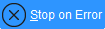 is highlighted this option is switched on. When
is highlighted this option is switched on. When 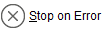 is not highlighted, it is off.
is not highlighted, it is off.
Post your comment on this topic.