Transports can be locked in ActiveControl to prevent them from being approved or imported. One use case of Transport Form locking is in the event of a possible issue being identified with a transport, to prevent it from inadvertently being moved further forward in the landscape by yourself or somebody else until it has been investigated and resolved (and unlocked again)
Locking in the Web UI.
Transports are locked in the Web UI via the [Lock this transport to prevent it from being approved or imported] checkbox on the Transport Form.
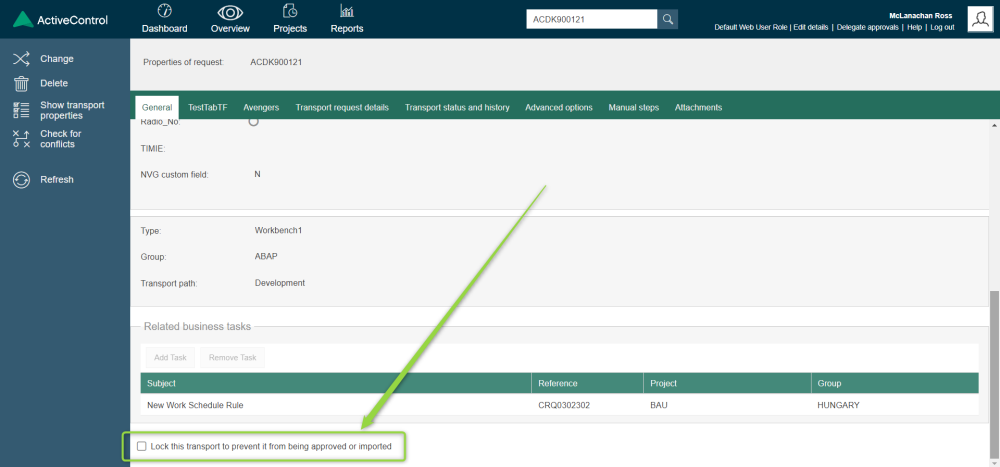
Figure: Locking/unlocking a Transport Form via the Web UI
Locking in the Windows GUI
Transports are locked/unlocked in the Windows GUI by highlighting the required transports and using the Lock option (or Unlock to remove the lock) via the Actions dropdown, or by choosing the same option via right-mouse click menu. As a third option, the [Lock this transport to prevent it from being approved or imported] checkbox can also be used from inside the Transport Form.
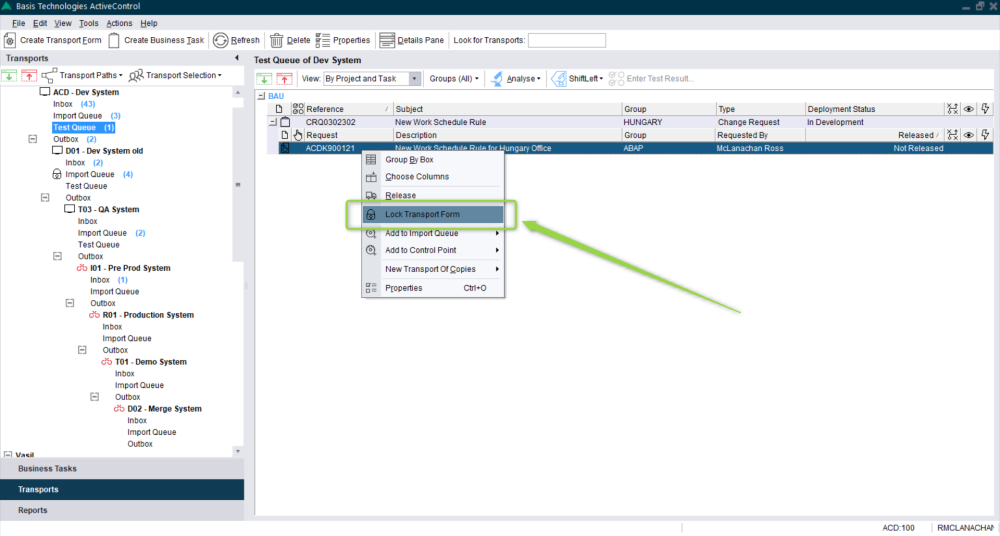
Figure: Locking a Transport via right mouse-click in the Windows GUI



Post your comment on this topic.