Overview
Similar to the recording, the playback has a set of check steps that can be run against it in order to validate that the system and test plan are ready for playback. Run all check steps and evaluate the results to determine readiness for playback.
Process Steps
Once the enhancements are activated, you can execute the recording Check Steps
Select Recording -> Recording Status from the left-hand navigation pane.

The Recording Status screen will appear on the right. Select the Source System and Click on the Check Steps button and choose “Run check steps”
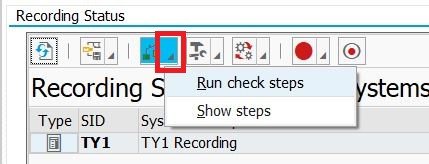
Choose Yes in the following pop-up.
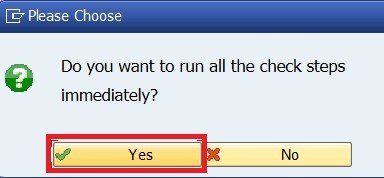
The check steps will run, and results will be returned in a pop-up screen, as below.
To help troubleshoot errors there are logs providing information on the error, double click on the line in error and then double click the log on the bottom left. The example below shows the error received if you do not active the Enhancement Points in the Source system.
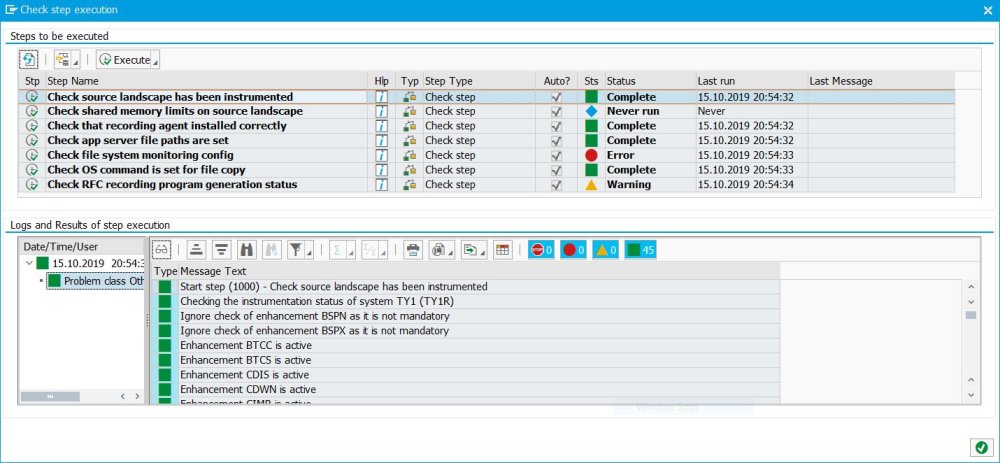
There is also help available to guide you in resolving any Check Step errors. Simply click on the blue help icon on the row in question.
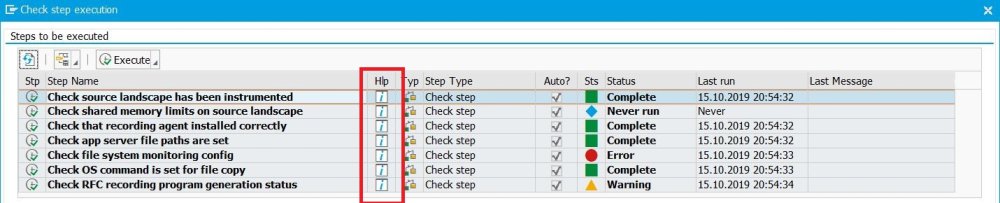
You can also use the buttons below to hide the Information, Warning or Error messages if there are a large volume of messages to check.
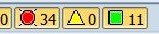
Once you have finished analysing errors, close the pop-up screen and you can repeat the Check Steps as needed.
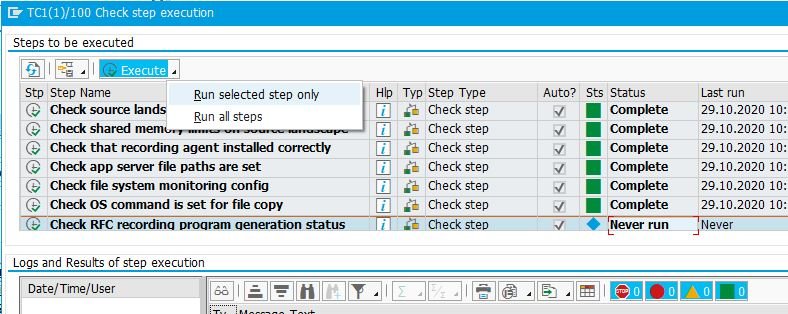



Post your comment on this topic.